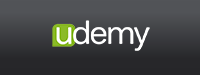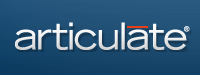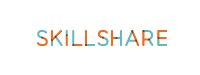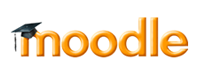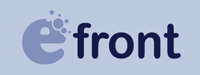Tools for Creating eLearning Videos Cheaply
It’s getting easier to produce really polished looking elearning videos for your online courses. The folks at Siminars posted this helpful guide on how to use your smartphone to create a great instructional video without blowing your budget. These tips and tricks are helpful. Beyond using your smartphone to capture video of you addressing your students, you can easily convert a Microsoft PowerPoint slide deck into an engaging video. Just create the deck as you would in PowerPoint and set the timings for transitions between the slides and animations.
Convert PowerPoints to Video
Then in the “File” menu of PowerPoint you’ll see the option to “Save as Movie“. This might be nested under a different “Save as…” item depending on your version of PowerPoint. You can then save the movie using the timings of the animations you’ve made, or under the “Movie Options” area, you can change the settings. You can even add a background soundtrack, for ambient music. You can get royalty free music at sites like Bensound.
Create Screen Capture Videos
If you need to share a lesson from your computer screen, for example to demonstrate how to use a piece of software relevant to your topic, or even to add a voice over to a slide deck, then there are a number of high quality video screen capture tools out there. An easy to use and decent quality one that won’t break the bank is Camtasia. You can use these kinds of tools to capture your slide presentation, edit the video, and add your voice narration over it.
Add Quality Audio
But one of the biggest things you can do to ramp up the professionalism of your slide videos and even your smartphone videos is to make sure the audio quality is the best possible. To do this what you really need is a solid quality microphone. Luckily, there are many high quality microphones available at a reasonable price. Our favorite is the “Blue Microphones Yeti USB Microphone.”
With the Blue Yeti, you can create audio narration for your elearning course’s slide movies or add a voice over to a screen capture video just by plugging it in to your computer’s USB port. The sound quality is great and it will ramp up the professionalism of your course.
Of course, professional narrators will record their voice overs in a soundproof studio environment that blocks out ambient noises. No one wants to capture the sound of a garbage truck in a video that’s covering an important lesson. The Yeti allows you to set different “pattern modes” so you can narrow the area of what it captures to prevent ambient noise from creeping in. It won’t eliminate all ambient noise, but if you combine it with royalty free background music, added after you do the voice over, you’ll be able to mostly mask any unwanted clattering over your course content.
Plus, all these tools can be used to create some solid marketing materials, like videos to post on your YouTube channel, Facebook page and blog. So that’s a lot of extra value, for not a lot of cash. Happy teaching!